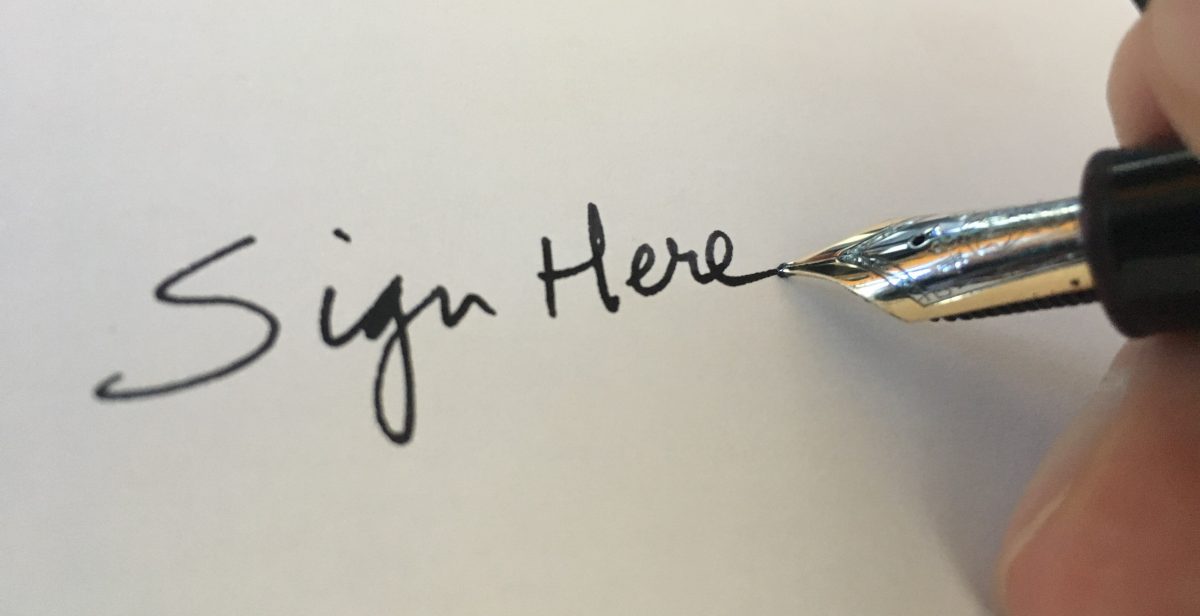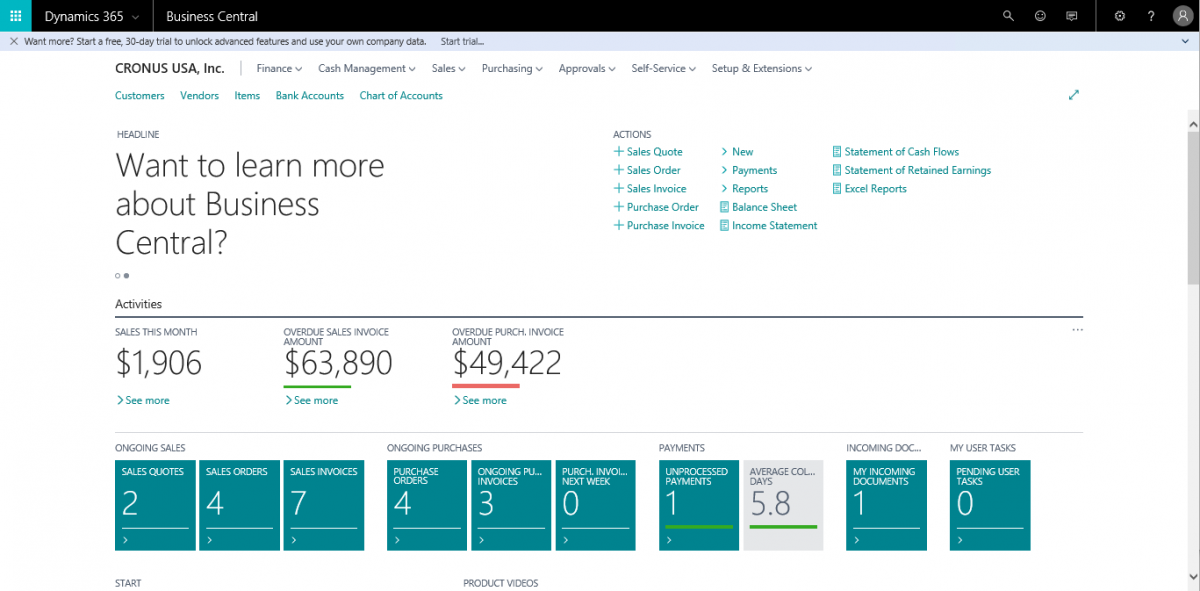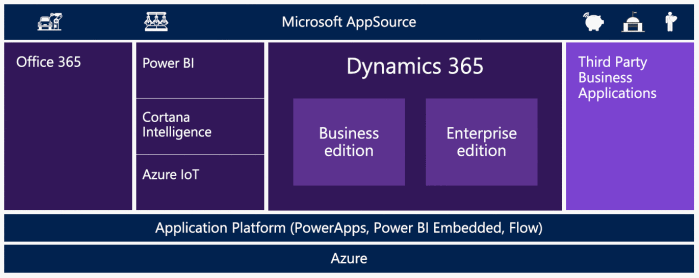This post was born out of a bit of an embarrassing situation, in which I had to obsolete some fields from an AppSource app. Just a quick one to let you know what the official process is, and also that you don’t have to wait for the next major version of BC to fully obsolete a field.
The ‘Situation’
This app has table extensions for the Sales Line table and the posted sales line tables (invoice and credit memo). Not until their first live implementation did we find out that the field numbers in the credit memo line table were not aligned, so at that point BC will yell at you that field types are not compatible. Oops….
For those that don’t understand, let me explain. Field values in the Sales Line table are copied to their posted counterparts by a command called ‘TransferFields’. This command basically copies all the field values from the source table into the target table. Couple things to note: the fields must have the same field numbers, and they must have the same data types. In our case, we had fields 1 and 2 in the Sales Line table, and their corresponding fields in the posted credit memo line had field numbers 2 and 3. The posting process tried to put a number 2 value into field number 1, with the predictable result that there was a data type mismatch.
Why is this a problem? Can’t you just change the field number? Well no, because once an app is published on AppSource, you are not allowed to make any ‘breaking changes’, and renumbering a field is considered a breaking change. Doesn’t matter how I personally feel about that (I don’t agree that field numbers are breaking) and so we did not have any other choice but to use the obsoletion process.
As a side note – yes this exposed a serious issue in our process. Posting a credit memo had clearly not been tested, and matching field numbers is something that a BC developer with my experience should never have a problem with. To my client’s credit: no fingers were pointed, we addressed the issue, and we shared the cost of fixing it.
Obsoleting a Field
Alright, so the official process of obsoleting a field is described in the ‘deprecation guidelines‘. Skip the preprocessing piece if you have not seen that before, and focus on the steps in making code obsolete. There are plenty of blog posts that explain the process itself, so I will not go into any detail.
My main concern was how fast can we get this into AppSource. The process to make a field obsolete has two stages:
- First, the ObsoleteState of the field is set to ‘Pending’.
- This means that the field has been marked, but it can still be used in the app
- The purpose of this stage is to flag the code to any party that has an extension of the code, so that they can take steps to address the change
- All references to the field will be shown in the VSCode problems window with a warning. There is a reason and a tag property that is used to define which in BC version the change will become permanent
- Second, the ObsoleteState of the field is set to ‘Removed’.
- In this state, the field still exists but it cannot be used any longer
- All references to the field will show up as errors in the problems list
There is a perfectly valid reason why there are two steps. My concern was how long it would take us to get the fields to be removed. The documentation does not address the required AppSource timeline, and I could not find any definite answers in Yammer. The only timeline reference that I could find in any Microsoft documentation was that code must be in ‘Pending’ state for one entire major version. This issue came up in early October, days after 2022 wave 2 was released. If this was true, we would have to wait until 2023 wave 1 (April next year!!) to get the fields obsoleted.
What We Did
Some partners assured me that there is no mandatory wait time for a whole major cycle. The intention of that timeline is not to limit partners but a practice that Microsoft uses. This is to make sure that the partners always have at least one full release cycle to address any compatibility issues due to obsolete code in the base app.
So, with that in mind we went to work. What saved us is that this particular app only had one implementation live, so all we had to do is make sure that they upgrade the app to the ‘Pending’ version as soon as humanly possible. Depending on the number of live implementations you have, this could take longer. I actually don’t even know if there is a dashboard where you can see the live versions that are in use.
I have to say that I was very impressed with how smooth the process of pushing a new version of an app into AppSource is now. After properly testing the change, we pushed the ‘Pending’ app to AppSource, and that was done and ready to publish within a day. The end user then upgraded the app, and we pushed the ‘Removed’ app to AppSource right away. We were able to address the issue within days, and the client lived happily ever after.