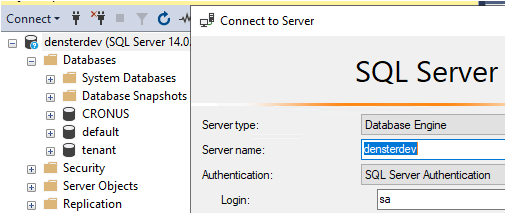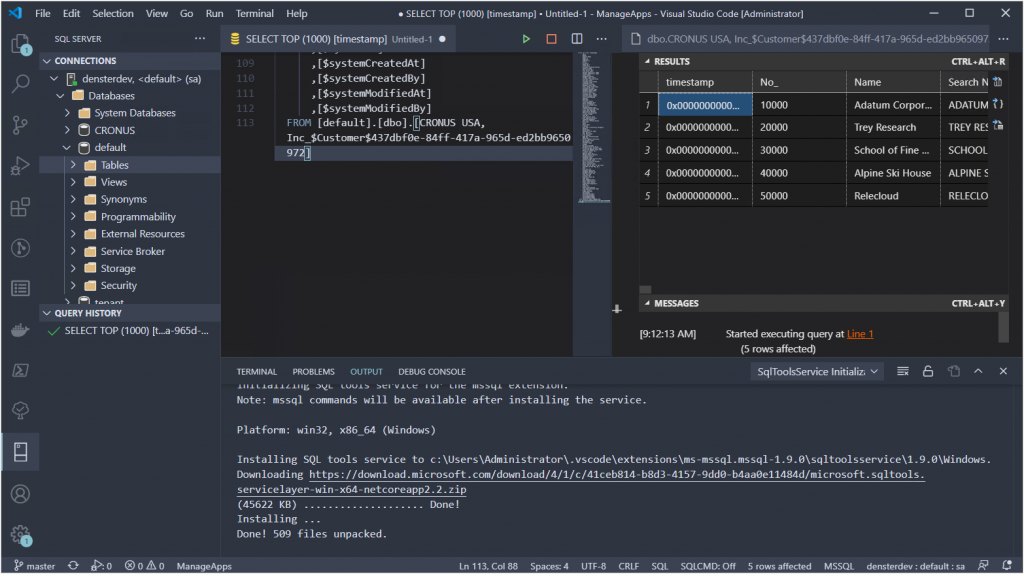Fetching and updating records has historically been the greatest culprit of performance problems. The standard way that BC retrieves records is very expensive, since it will always get ALL the fields of a table (and its brethren companion tables). This post covers a (relatively) new option called SetLoadFields, which is used to specify the fields that you want to retrieve.
So What’s the Problem?
The database engine for BC is SQL Server for OnPrem and Azure SQL for SaaS; the business logic translates database operations into T-SQL statements at run time. By default, it issues a SELECT * and that means that for every standard database call, BC retrieves ALL fields from the table. Good for us developers because we never have to think about which fields to fetch. From a performance point of view though this causes a MASSIVE superfluous overhead in data traffic. Some of the most used tables in BC have bazillions of fields, and in any business logic scenario you never need more than a handful of fields.
The problem is exacerbated by the presence of table extensions. Each table extension is represented in the SQL database by a companion table that shares the primary key with the main table. Every time that you retrieve records from the main table, the system also retrieves the fields from the companion tables by issuing a JOIN on the PK fields. You can imagine a popular table like the Sales Line with a dozen table extensions; a SalesLine.FindSet command generates a SQL statement that includes a dozen JOINs.
The problem is that the number of fields that are included in SQL statements has a disproportionate effect on query performance. Read the post that I link to below for more details, but what you need to know is that the same query with all fields can take hundreds of times more than retrieving just half a dozen fields.
Only Get What you Need
To eliminate this overhead, we now have a SetLoadFields command. Basically, what you can do with this command is to define the fields that are included in the SQL statement. Instead of getting all fields and get data that you will never use, you tell BC that you only want your handful of fields.
Need an address from a Vendor? The external document number from an invoice? An Inventory Posting Group from an Item? You don’t have to read 6 million fields to do that anymore.
procedure ShowSomeCode()
var
Vendor: Record Vendor;
begin
Vendor.SetLoadFields(Address,"Address 2",City,"Post Code");
Vendor.Get('10000');
// do stuff with the address fields and ignore the rest
end;
This code sample generates a SQL statement with a SELECT on just those few fields that are defined in the SetLoadFields command, and it should ignore the companion tables altogether since these are all main table fields.
Read the documentation here and make sure you read how to use it here. For more technical in-depth information on what to do and what happens under the hood (way above my head there), read Mads’ posts here and here.
New Habits
In my day-to-day life as a BC developer I don’t normally see SetLoadFields commands. I even checked the standard objects and it’s actually quite surprising how little it is used there. In a previous life I did a LOT of performance troubleshooting, and this would have been a tremendous help in solving lots of performance problems. I know I will try to make using this command a habit.