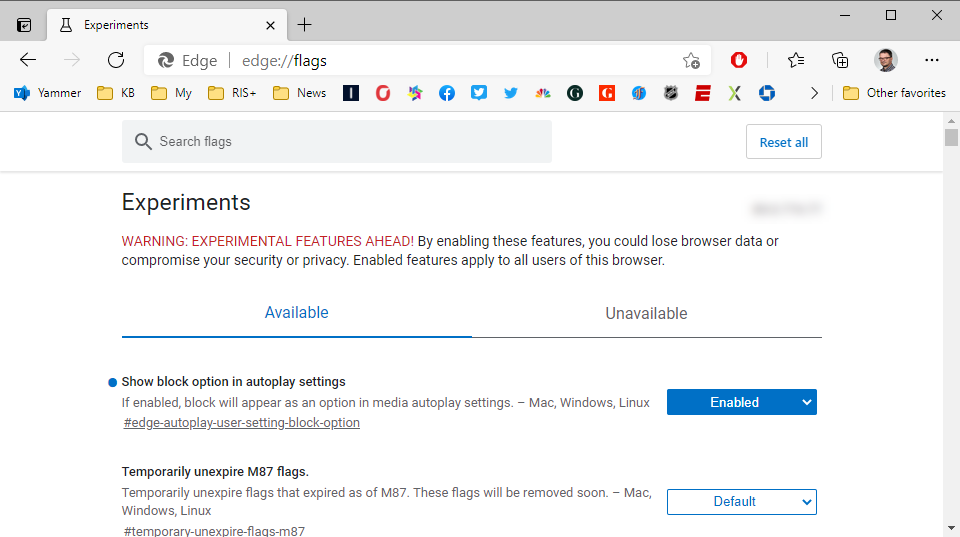In this post I’ll show you how to disable autoplay in the new Edge browser. Normally I would just link to the post that helped me, but ironically that one is riddled with autoplaying videos. For that reason I decided to just copy the information in here and spare you the crap popping up by linking to the post.
Step One
For the first step, enter “edge://flags/” into the address bar, find the setting for ‘Show block option in autoplay settings’, and set this to ‘Enabled’. You’ll get a message that you have to restart Edge for the change to take effect. Don’t worry about any open tabs, it will reload all of them.
Step Two
When the browser reloads, enter “edge://settings/content/mediaAutoplay” into the address bar, and set that to ‘Block’.
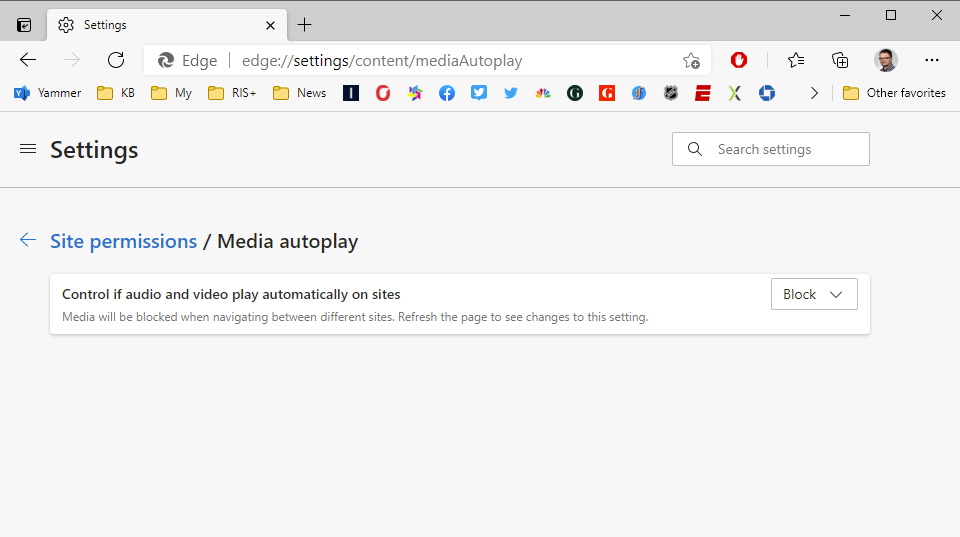
Done
You’re all set. I tested it in two of the worst offenders (CNN and YouTube) and nothing autoplays for me. I wonder how long it will take before they figure out how to bypass these settings. The annoying part is that you have to go to internal settings. This should really be a simple setting.