As a Microsoft partner, you have to create a bunch of accounts to get into a bunch of systems. Microsoft is on a continuing mission to make things easier by putting most of it into a single portal called “Partner Center”. In this post I will focus on one particular thing – how to get access to insider builds of BC, which you need to validate your extension against future releases.
I’m writing this because the engagement was not listed for one of my clients. Microsoft support was no help, and I could not find this information in some of the obvious places. Just a quick post, mostly for my own reference but I can’t imagine that I am the only one that is having difficulties getting into the program. Thanks to our little Twitterverse for helping me out.
Collaborate
First, you need access to Collaborate itself. From your Partner Center portal dashboard, you should see a rectangle with the word ‘Collaborate’, the shortlink is aka.ms/collaborate. If you do not have access yet, this is where you would have a link to where you can submit a request to be admitted.
Insider Builds
To get to the insider builds, you have to be enrolled in something called an engagement called ‘Ready! for Dynamics 365 Business Central’. As a Business Central partner, this engagement should be listed and all you do is hit the ‘Join’ button and you should get access within a couple of days.
Access to the insider builds is buried a little bit. Select the Ready! engagement and click the ‘Packages’ button. The one you need is the document called “Working with Business Central Insider Builds”. The thing that you need to get the actual build is the $sasToken. This value is needed to be able to download the artifacts for the insider build. It’s the password to validate that you are allowed to use those artifacts. By the way, don’t forget to take the time to read the material in there, it’s important information.
What if I don’t see the engagement
Normally, when you register as a development partner for Business Central, you are supposed to see the “Ready to go” program in the available engagements, and getting access is as easy as clicking the ‘Join’ button. This does not always happen for some reason. The screenshot below shows the available engagements for one of my clients, and as you can see the program did not show up, so we could not click the join button.
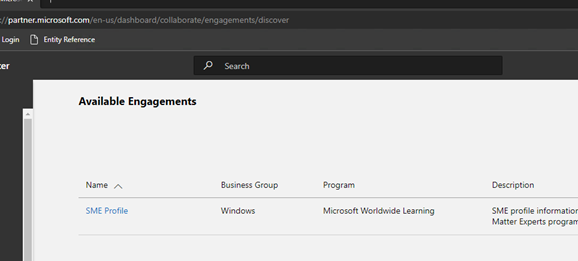
If for whatever reason you do not see the engagement, do not submit a support ticket from Partner Center. These tickets go to a central support group that does not know about program-specific issues, and you’ll spend weeks going back and forth. You’ll ask for access, and they will tell you to click the Join button. You’ll tell them there IS no join button to click and they’ll say click the button anyway. This is not a knock on them, they just don’t seem to know the details.
Access to the BC programs is handled by the product team themselves, and their email is Dyn365BEP@microsoft.com. This will get your issue directly with the BC team, and they will know exactly what to do. Just provide your publisher name, your MPN ID, and first name, last name and email for the person that needs access. Once I did this, the issue was solved within a few days.
Adding new users
Once you have access to the engagement, you should be able to provide access to your own people by first adding them to the Partner Center account, and then by enrolling them into the engagement.