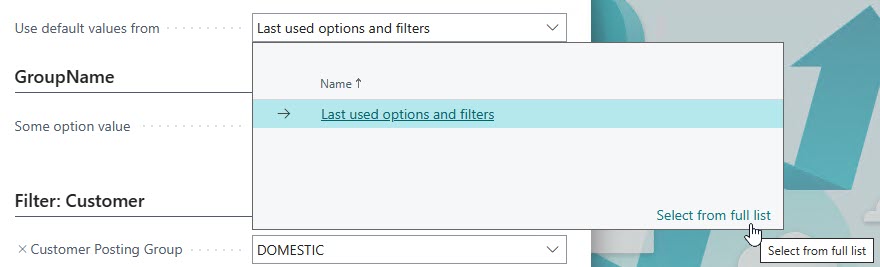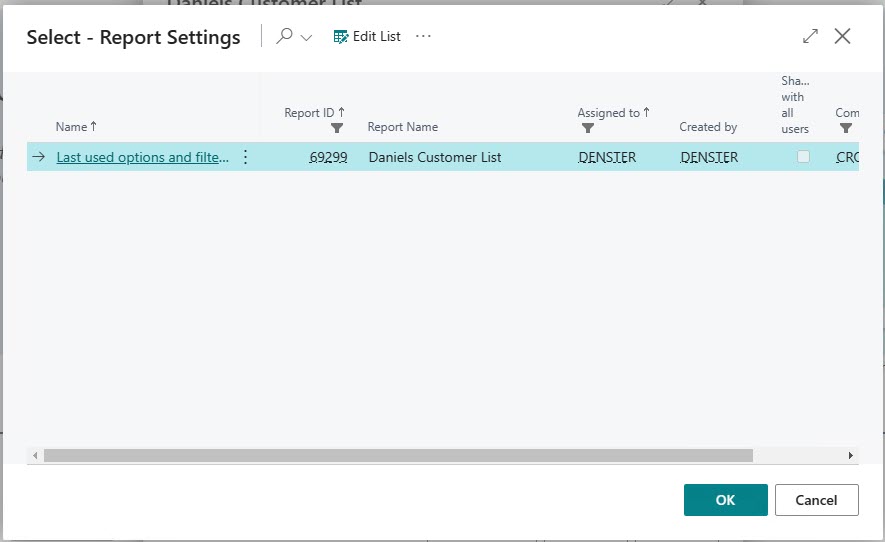Many others have posted this information before. I’m just putting this on my own blog because I have noticed a decrease in the number of ‘old’ blogs out there and this is getting harder to find. I’m just securing the information so that I know I’ll have it for as long as I keep my blog up.
When I started as a Navision developer in March of 2000, version 2.5 had just come out. Most of the clients that I worked for were on 2.01. The version that is current today (v21 for the 2022 Wave 2 release, and v22 is just a couple of months away) directly derives from that version back in early 2000. There are earlier versions than that, and you can search for the history yourself, but I have never encountered anything older than 2.01. I just wanted to have a handy list as a quick reference.
Here They Are
- Navision in various incarnations (Financials, Attain, Microsoft Business Solutions) 1, 1.1, 1.2, 1.3, 2, 2.01, 2.5, 2.6 (also versions with manufacturing and another with Advanced Distribution, as well as specialty versions for the first NAS 2.65 a, b, c, d, and e), 3.00, 3.01, 3.10, 3.60, 3.70, 4.0, 4.0 SP1-SP2-SP3, 5.0
- Dynamics NAV 2009 is version 6 – also had SP1 and then R2
- Dynamics NAV 2013 is number 7 – also had R2
- Then there were NAV 2015 (8), 2016 (9), 2017 (10), and 2018 (11)
- Version 12 was the first BC version, AKA Business Central 2018. For a while there (at least through BC14) was a bit of a split personality with the splash screen saying “Microsoft Dynamics NAV Connected to Dynamics 365 Business Central”, a very catchy and easy-to-remember 24-syllable name
- From then on there is a release every 6 months:
- 13 – October 2018
- 14 – April 2019 (this was the last version with C/SIDE)
- 15 – BC 2019 wave 2
- 16 – BC 2020 wave 1
- 17 – BC 2020 wave 2
- 18 – BC 2021 wave 1
- 19 – BC 2021 wave 2
- 20 – BC 2022 wave 1
- 21 – BC 2022 wave 2
- and so on and so forth
update 2023-02-14: added some missing versions