One of the coolest features in VSCode is the ability to check your code at design time for specific things. This post will explain how you can turn on code analysis, and how to get away with breaking the rules that it tries to enforce.
There are three things you have to know about code analysis: First, it is a feature that can be enabled and disabled at will. Second, there are sets of rules for specific purposes that you can turn on and off. Finally, you can define exceptions to those rules, and what to do when the code analyzer finds a violation of one of the rules. All three items are found in the user settings, and the exceptions are then stored in a separate file called a ‘ruleset.json’ file.
Open the user settings from the Command Palette. You will need to have different levels of scrutiny for different projects, like one client has an on premises implementation, and another is developing an app for AppSource. These must follow different sets of rules, so they get their own codeanalyzers. Since each project is different, I would say that you define the code analysis attributes at the workspace level. You can set these features up in the sort of UI rendering of user settings, but I like to see the json file in the editor and use Intellisense there.
The code analysis feature is turned on by setting “al.enableCodeAnalysis” to “true”. In the “al.codeAnalyzers” property, you can define which set of rules is enabled. The one you should always enable is the ‘CodeCop’, which enforces some basic syntax rules. Then, depending on whether you are doing development for AppSource or for a tenant specific extension you can choose either the ‘AppSourceCop’ or the ‘PerTenantExtensionCop’. You should not have both of those last two enabled at the same time, because some rules for AppSource don’t apply for PerTenant and vice versa.
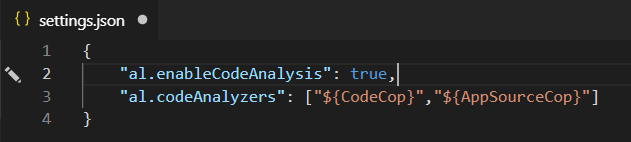
In my settings.json, I’ve turned on code analysis, and I have enabled the CodeCop and the AppSourceCop. To show you what this looks like when code analysis finds a violation in a code editor I’ve created a very simple codeunit:

Code analysis doesn’t like my code, the CodeCop does not approve of using BEGIN..END for a single statement. Personally I don’t agree with that rule, because I always use BEGIN..END in IF statements, I make fewer mistakes that way. The rule is not really a big problem, because the squiggly line under my code is green. If I had violated a really important rule, like missing a prefix in a field name, it would have been red.
Lucky for me, I can define for myself how certain rules are handled. Note that the problems screen shows which rule is broken (number AA0005). Let me show you how you can define what happens.
First, you create a new .json file in your workspace, and you set it up to be a ruleset. I am calling mine ‘Daniel.ruleset.json’ and I am putting it in my workspace root. Here’s a screenshot of the ruleset file:
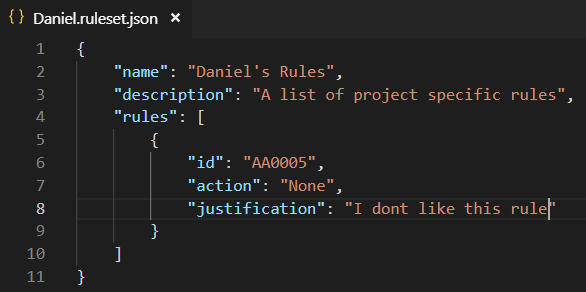
Under the “action” you can set what you want to happen when this rule is broken. I don’t like the rule at all so I want it to ignore this rule altogether so I’ve set it to “None”. All you have to do now is tell settings where to look for additional rulesets, like this:
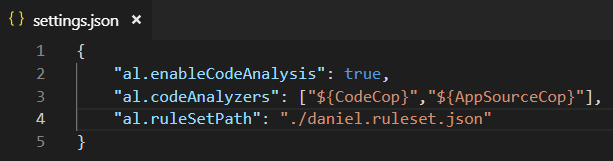
The rule itself still works, I’ve just overridden its behavior to something that I like. Going back to my codeunit, there is no longer the annoying little squiggly line, and this violation is no longer listed in the problems window.
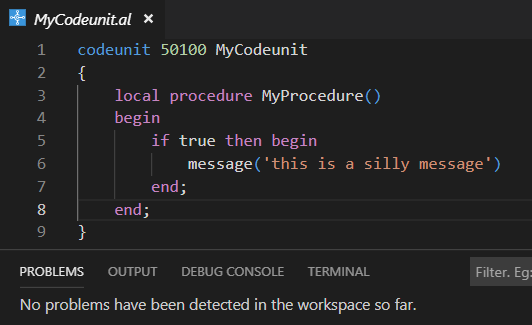
No problem, I’m happy 🙂
One word of warning about using the ruleset to create exceptions on AppSource rules. Some of these rules are there because they are required for acceptance into AppSource. For instance, you MUST give EVERY field name a specific prefix/suffix. You can turn this rule off, but if any of your fields is missing a prefix/suffix, your app will not be accepted. Be aware which rules you break, because the code police WILL find you eventually 🙂