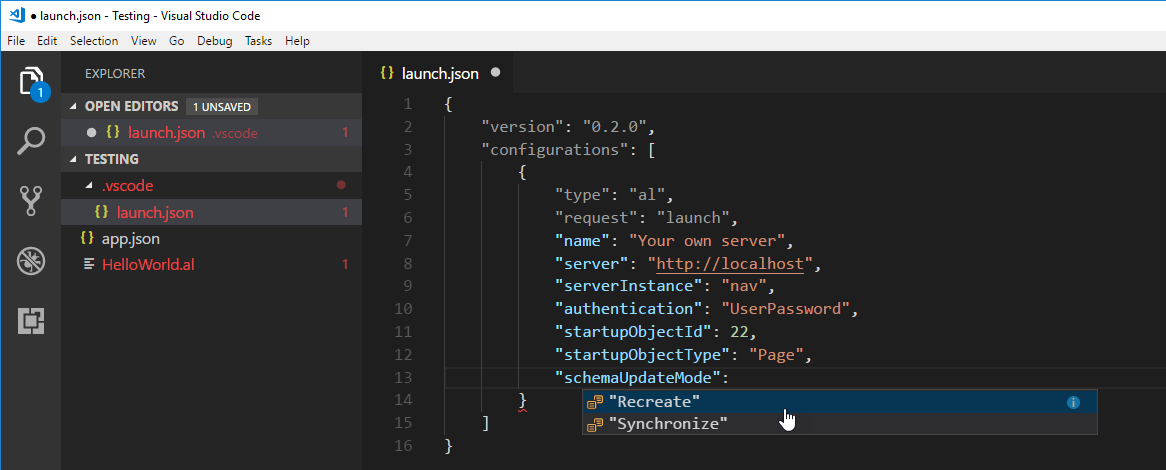One of the most frequent questions I get in our workshops is how can I keep my test data when I am developing in AL. For this, Microsoft has given us a new property that you can set in launch.json, read on to learn the details :).
Up until now, every time you hit F5 in AL to test your app, you have to start from scratch to enter some test data, of put together some data creation code in an install codeunit to populate your tables automatically. The reason is that the default behavior of the AL Language extension was to completely recreate and rebuild the app, every time you hit F5. This means that behind the scenes, your current installed version is completely destroyed, and then VSCode recreates the .app file and publishes/installs the app for you. As a consequence all the test data goes kerblammo, and you are stuck having to enter all the test data again. Not a big deal if it’s a setting or two, but if you added some fields to an existing table that you need some values in, and you need some data in your custom tables, it can get very tedious very quickly.
Microsoft has given us a new property called ‘schemaUpdateMode’ that goes into launch.json. If you leave this property out, the default behavior stays the same, so it recreates the app every time you hit F5. You can of course also add the property and set it to “Recreate” just to make sure. If you want to keep your data though, you can set it to “Synchronize”, which will keep your data intact.
Be aware that if you increase your app version, you will also need to use Powershell to Synch and run the data upgrade.